How to get started
- Download brilliant CONNECT App from Google Play and install it on your phone.
- The user needs to enter his phone number
- A verification code will arrive at the mentioned phone number via SMS.
- Brilliant CONNECT app automatically intercepts the code. If code interception does not work, then code is manually entered in the verification code field.
- Login using your verification code, but if you don’t have, click on “Resend Code” which appears at the bottom of the brilliant CONNECT app login page.
Connection Mode - Wi-Fi or 3G
To use the brilliant CONNECT App, the device must be connected to the Internet via WiFi or 3G network.
Call Quality is Poor
The quality of calls depends on the bandwidth of the Internet to which the device is connected (Wi-Fi or 3G). If the connection is weak or unstable, you may experience problems with call quality. Make sure that your phone does not have other internet-heavy applications running in the background.
How to recover if the application stops working
If brilliant CONNECT has stopped working, close of the application, and then open it again. To close –
- Go to Settings
- Tap on your name
- Select sign out
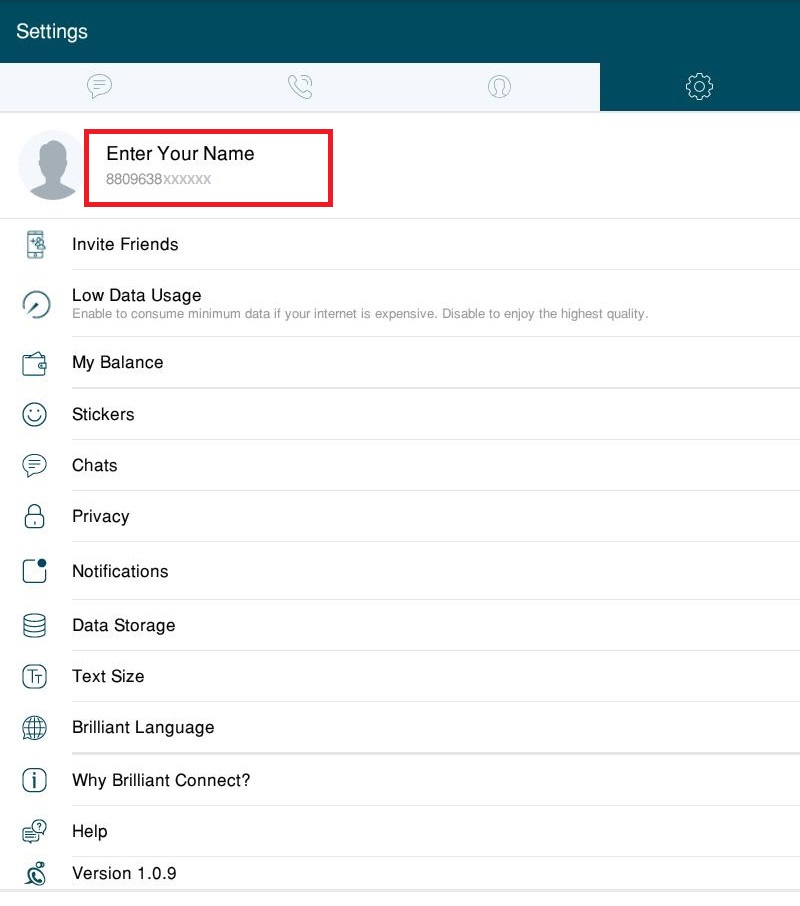
How to invite friends and family members to use Brilliant Connect
- Go to Settings
- Invite friends
- Choose your preferred mode to invite (SMS/Share)
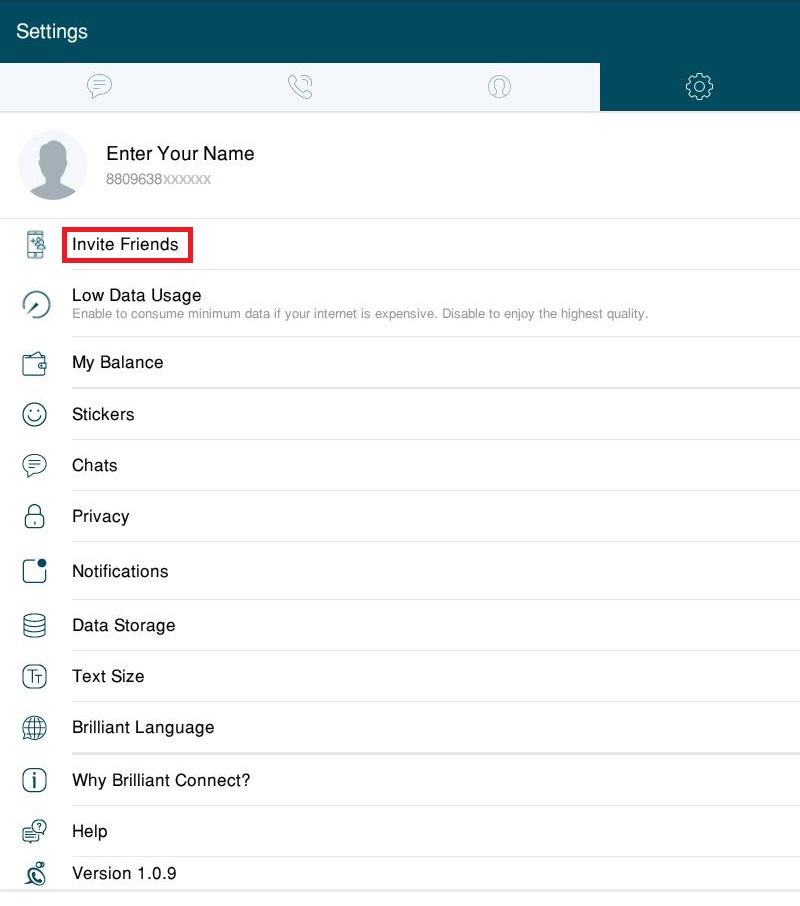
How to use minimum internet bandwidth to use Brilliant Connect
- Go to settings
- Select Low Data Usage from the menu
- Turn on the option for your cellular data.

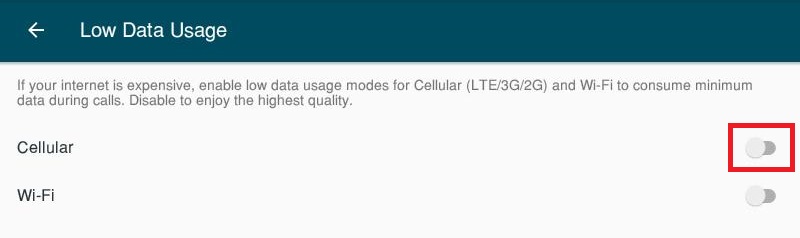
How to check and add balance
- Go to settings
- Select My Balance from the menu

- To add credit to your account, select “Add Balance”
- Type your desired recharge amount and press “Recharge”
- Select your preferred payment method
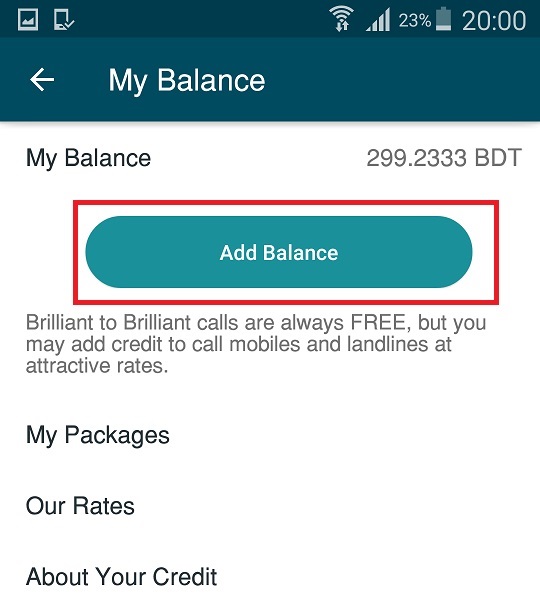
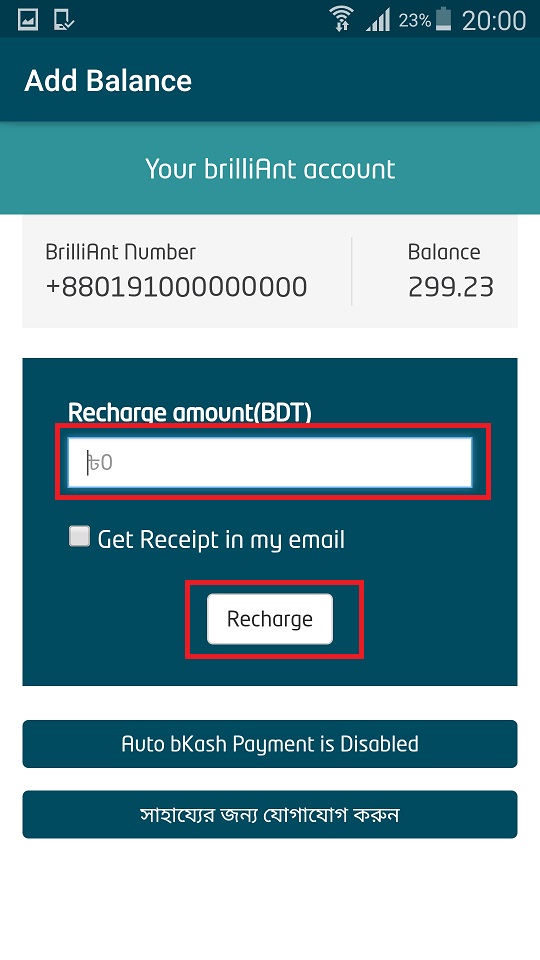
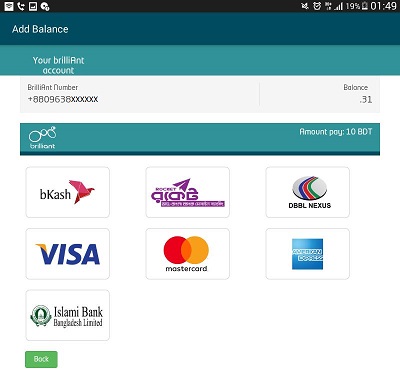
How to add balance through bkash
- Go to settings
- Select My Balance from the menu
- Select “Add Balance”
- Select “Auto bkash payment”
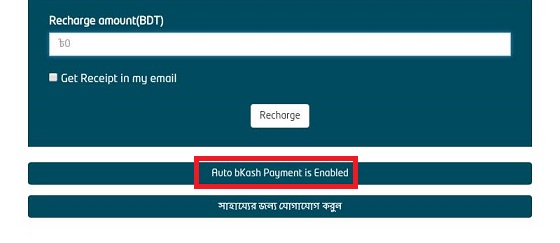
How to change the language to bangla
- Go to settings
- Select “Brilliant Language”
- Select “Bangla”

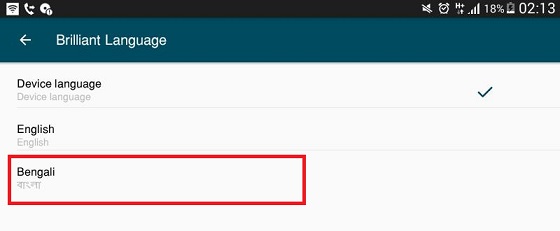
How to Use Bangla-Keyboard and continue Bangla Chat
To make chat in Bangla it is needed to install third party Bangla keyboard app in android device. Third party Bangla keyboard applications for android device are available at Play Store.
Please follow following steps:
Step1:
Open Play Store from android device & search for keyboard application for example: Ridmik Keyboard. Then install the application on device
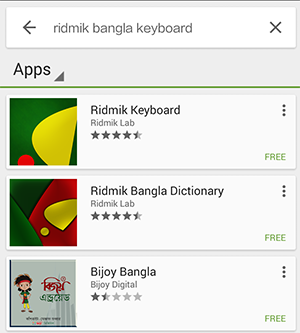
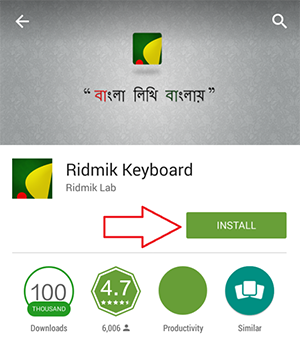
Step 2:
Go to Android device’s settings & tap on Language and input>Your installed Keyboard. For example we have shown Ridmik Keyboard
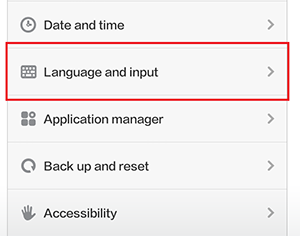
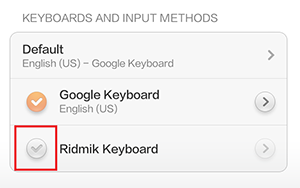
Step 3:
Open brilliant CONNECT app. Then-
- Tap on Chat
- Tap on option menu
- Tapon New Message > Tap on "Type to compose"
- Type something in Bangla and send
One app to connect all.
brilliant CONNECT gives you unlimited freedom to make & receive calls from any number anywhere.
Unlimited Freedom
with Voice Calling
Calling made simple and easy. Use one app to call your friends/ contacts regardless of having to install the app into their phones
READ MORETwo Clicks to
Record and Share
Record a video or audio to greet your friends on their special occasions. Sharing a short and sweet audio / video clip brings distant ones nearer!
READ MOREShare the Moment or
Memories Instantly
Share memories directly from your phone’s photo gallery. You can also capture special moments and share instantly
READ MORE